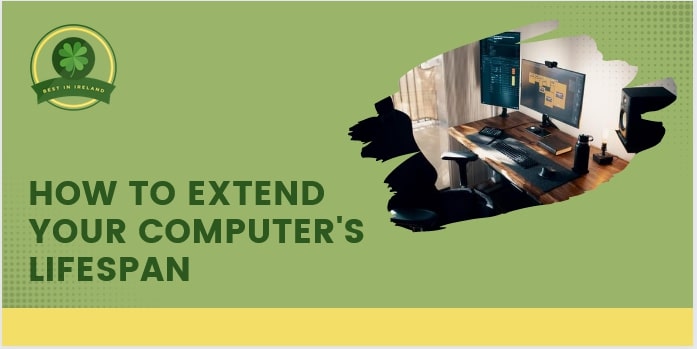How to Extend Your Computer’s Lifespan
Worried that you wouldn’t be able to get your money’s worth for your new work-from-home computer? There are several factors that can affect it.
In this article, we’ll talk about what you can do to help keep it in tip top shape for your next work or leisure project.
1. Check for disk errors
Just as you would need to reorganize your finances to pay your debts, your computer’s memory needs to be reorganized from time to time.
This is especially important if you still use a computer with traditional hard drives instead of SSDs.
For Windows 10 users, you can look up and run “Defragment and Optimize Drives” to diagnose and improve their health. You can also run CHKDSK in cmd to check and fix any disk errors.
Linux users can use badblocks or smartmontools to check for disk errors through their command prompt. You can then use e2fsck to fix any errors found.
Do take note that you shouldn’t do this if you use SSDs (solid state drives), as this will wear them down faster, decreasing their lifespan and your computer’s, by extension.
2. Invest against power surges
While your computer needs electricity to run, it can also be its downfall. It is built using sensitive components that can break if exposed to a sudden power surge.
To protect against this, invest in surge protectors and keep them well-maintained. If the protector blocks a surge, check its health before continuing to use it.
For laptops, make sure to plug them in surge protectors while charging.
If you experience frequent lightning storms in your area, you should also avoid using your computers and other gadgets during storms.
No surge protector can do anything against a direct lightning strike. Also, unplug them to avoid that excess energy from frying them.
3. Think about power loss
While power surges can harm your computer, a sudden power loss can be as bad. You could lose unsaved documents to get your files (i.e. accounting documents) corrupted.
You can prevent this from happening by getting an Uninterruptible Power Supply (UPS). UPS also comes with a built-in surge protector, so you can be prepared for that too.
Take note that UPS backup power can vary depending on its battery capacity, so make sure to get one that can power your computer long enough during emergencies for a proper shutdown.
You can even get a UPS that comes with software that automatically shuts down your computer during these scenarios too.
4. Help your PC breathe
Just as you need to keep your chimney clear of debris before using it, your computer needs to be able to breathe too. This is especially true for desktop computers.
A desktop computer even contains several fans and vents to keep the hot air flowing out and cool air circulating in.
With that in mind, make sure to place your PC on top of a well-ventilated area. Also avoid putting it next to space heaters or heater vents.
5. Dust-free is the key
Just as you would need to keep your home clean, computers will gather dust over time. If this dust gets into your computer’s vents, it can build up and clog it.
Clogged vents would mean not enough air is circulating within your computer, which is bad for components. It’s similar to keeping your shower drain clean.
It is recommended to get your computer thoroughly cleaned every 6 to 12 months depending on how often it is used. You can do it yourself or ask a professional to help you with that.